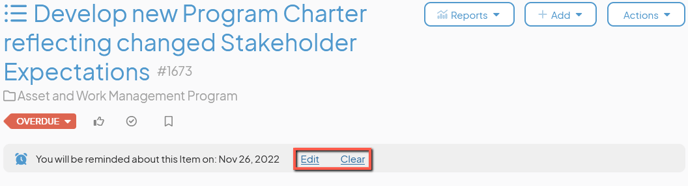If there's an Item that may require your attention in the future, but not right now, you can set a personal reminder for it.
If you want to be reminded about an Item at a future date, you can set a personal reminder for it. When that future date rolls around, you'll receive an in-app notification reminding you to check in on it.
To see a list of every Item for which you've scheduled a reminder, look at the Reminders tab on your user activity page.
![]() PRO TIP: If you want the whole Team to be reminded about the Item instead of just you, schedule the Item for review instead.
PRO TIP: If you want the whole Team to be reminded about the Item instead of just you, schedule the Item for review instead.
Who can set a reminder on an Item?
Anyone who can view the Item can set a personal reminder. That includes:
- Anyone on the Item's Team.
- Potentially anyone on the parent's Team.
- If the Item is not private and not in the New status, anyone with the "View" permission for Items in its Location(s).
- If the Item is private, anyone with the "View Private" permission for Items in its Location(s).
- If the Item is in the New status and is not private, anyone with the "View New" permission for Items in its Location(s).
![]() For more information on Team Roles (like Authors, Facilitators, Participants, and more!) check out this article.
For more information on Team Roles (like Authors, Facilitators, Participants, and more!) check out this article.
Set a reminder
To set a reminder, open the Item with which you want to work, then:
- Click Actions in the top right corner of the page.
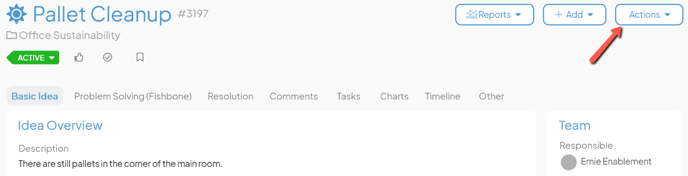
- Click Remind in the resulting drop-down menu and the Remind Date window will open.
- By default, the remind date will be a week from the current date. Use the date field to select the date on which you want to be reminded about this Item.
- Click Save. A flag will be added to the Item listing the date on which you will be reminded. No one else will see this flag when accessing this Item.
You will receive an in-app notification reminding you to check on this Item on the chosen date.
Edit or clear the remind date
If you have already asked to be reminded about an Item but want to change the date on which you'll receive that reminder or cancel the reminder altogether, open the Item, then:
- Locate the flag near the top of the Item that discusses the date on which you will be reminded.
- To change the remind date, click Edit. Change the date in the Remind Date window, then click Save.
- To clear the remind date, click Clear. The remind date will immediately be removed from this Item.