Hide or unhide user profile fields
Certain user profile fields can be hidden if they are not relevant to people in your organization.
The following user profile fields can be hidden:
- Employee ID
- Hire Date
- Physical Location
- Work Phone
- Mobile Phone
- Pager
Once one of these fields is hidden, it will no longer be visible anywhere in KaiNexus and no users will be able to add that information to their user profile unless the field is unhidden at a later date.
Who can hide or unhide a user profile field?
Anyone with the "System Administrator" can access the General administration page and hide (or unhide) a user profile field.
Hide or unhide a user profile field
To hide a user profile field, navigate to the General administration page, then:
- Locate the Hide User Profile Fields option.
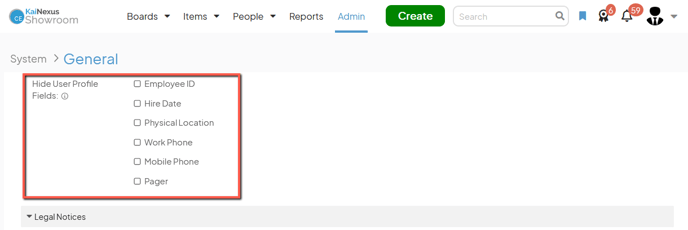
-
- If the checkbox next to a user profile field's name is checked, that field will be hidden; if the checkbox is unchecked, that field will be visible. Click the checkbox next to a field's name to check or uncheck it.
- Click Save.