Change the organization's logo
Configure which image should appear in your organization's log-in screen, the navigation bar, and PDFs.
Your organization's logo is displayed:
- On your organization's log-in screen,
- In the left corner of the navigation bar, and
- On PDFs generated from KaiNexus.
This logo will have been configured during your organization's initial setup with KaiNexus but can be updated at any time.
Who can change the organization's logo?
Anyone with the "System Administrator" can access the General administration page and update the organization's name.
Change the organization's logo
To change the organization's logo, navigate to the General administration page, then:
- To replace the existing logo, click Upload Logo to the right of the Logo header.
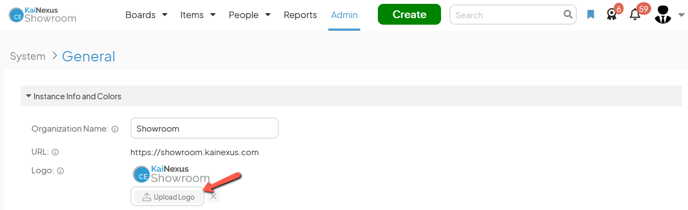
-
- Use the resulting window to select and add the correct image from your computer.
/Ofie/Ofie%20Profile%20Pic.png?width=50&height=50&name=Ofie%20Profile%20Pic.png) Pro Tip: For the best appearance, we recommend using an image with an aspect ratio between 8:1 and 4:1.
Pro Tip: For the best appearance, we recommend using an image with an aspect ratio between 8:1 and 4:1.
- To just delete the existing logo, click the x button to the right of the Logo header.
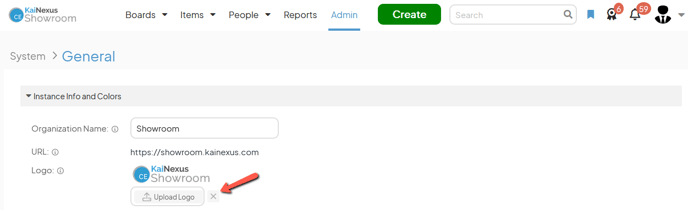
- Click Save. You will need to sign out and then sign back into the system to see this change take effect.