-
Getting Started
-
Boards & Cards
-
Item Workflow
-
Charts
-
Item Lists
-
People
-
Reports
-
Admin
- Users > User Management
- Users > Titles
- Users > Positions
- Users > Employment Statuses
- Users > Certifications
- System > General
- System > Timeline
- System > Login Notices
- System > Tooltip Customization
- System > API Keys
- Organization > Network
- Organization > Level Types
- Organization > Roles
- Organization > Goals
- Organization > Impact Types
- Organization > Standard Work
- Organization > Weighted Scores
- Organization > Workflows
- Organization > Templates
- Organization > Fields
- Organization > Attributes
- Organization > Multi Chart Importer
- Other
-
KaiNexus Updates
-
Additional Modules
-
The KaiNexus Mobile App
-
Developer Documentation
-
Lean Strategy
-
Customization
-
Solve Problems
Uh-Oh. This page knows nothing.
But the pursuit of knowledge is never-ending, so while we investigate, try again here.