Error: Invalid username or password
Learn about what you should do if you're seeing the "Invalid username or password" error when trying to log in to KaiNexus.
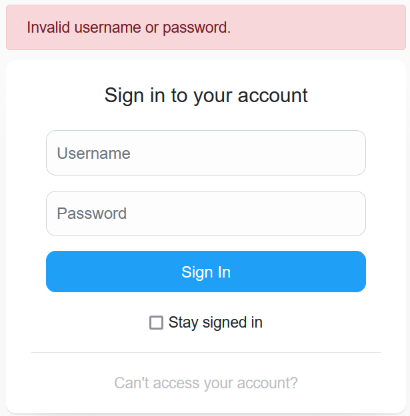
If you see the "Invalid username or password" error message after trying to log into KaiNexus, you either:
- Don’t have an account
- Have an account but entered the wrong password
- Have an account but entered the wrong username
- Have an account, but have not yet activated it and set your password
Request an account
If you have not yet been added to KaiNexus by a leader in your organization, you can request an account. To do so:
- Click Can't access your account.
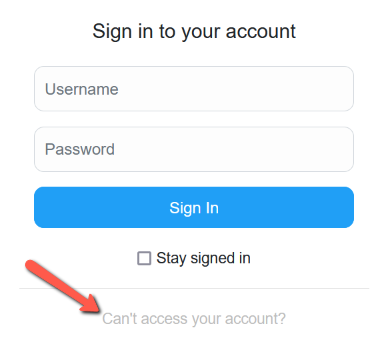
- In the resulting window, click Request Account and the Request Account window will open.
- Enter your first and last name and as much of the optional information as possible.
- Click the CAPTCHA checkbox.
- Click Request Account. The person or people in charge of creating new accounts will be notified that you've requested an account.
Reset password
Reset your password via email
If you've forgotten your password and you have an email address associated with your KaiNexus account, you can reset your password via email. To do so:
- Click Can't access your account.
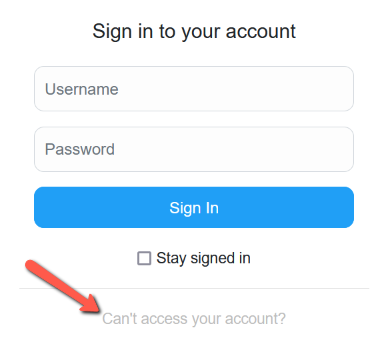
- In the resulting window, click Reset Password via Email and the Reset Password window will open.
- Enter either your username or the email address associated with your KaiNexus account.
- Click the CAPTCHA checkbox.
- Click Reset password.
Reset your password without an email address
If you don't have an email address associated with your KaiNexus account, an account support administrator within your organization will need to provide you with a temporary password.
To contact your organization's account support:
- Click Can't access your account.
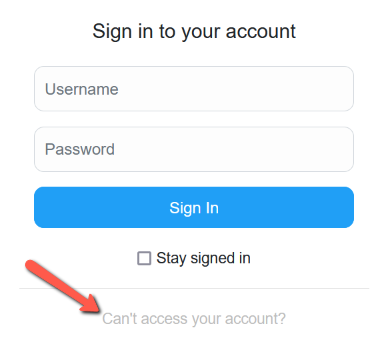
- In the resulting window, click Contact Account Support and the Account Support window will open.
- Enter your first and last name and as much of the optional information as possible.
- Click the CAPTCHA checkbox.
- Click Submit. The person or people in charge of handling account support requests will be notified that you've requested their help.
Look up your username
Look up your username via email
If you've forgotten your username and you have an email address associated with your KaiNexus account, you can request that your username be sent to your email. To do so:
- Click Can't access your account.
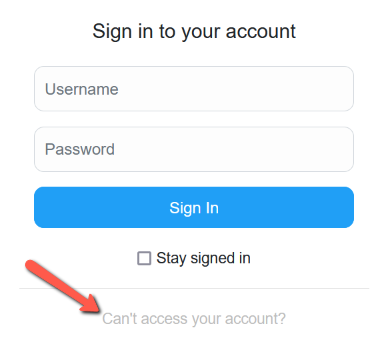
- In the resulting window, click Activate Account via Email and the Activate Account window will open.
- Enter either your username or the email address associated with your KaiNexus account.
- Click the CAPTCHA checkbox.
- Click Activate Account. You will receive an email containing your username.
Look up your username without an email address
If you don't have an email address associated with your KaiNexus account, an account support administrator within your organization will need to look up your username for you.
To contact your organization's account support:
- Click Can't access your account.
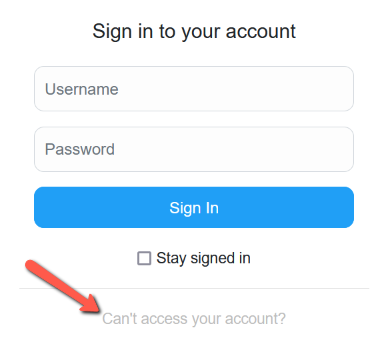
- In the resulting window, click Contact Account Support and the Account Support window will open.
- Enter your first and last name and as much of the optional information as possible.
- Click the CAPTCHA checkbox.
- Click Submit. The person or people in charge of handling account support requests will be notified that you've requested their help. In the resulting window, click Contact Account Support and the Account Support window will open.
Activate your account
Activate your account via email
If you've never logged into KaiNexus before, you’ll need to activate your account. If you have an email address associated with your KaiNexus account, you can activate your account via email. To do so:
- Click Can't access your account.
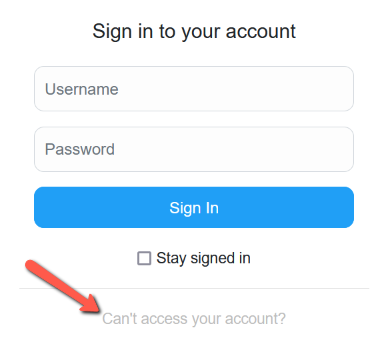
- In the resulting window, click Activate Account via Email and the Activate Account window will open.
- Enter either your username or the email address associated with your KaiNexus account.
- Click the CAPTCHA checkbox.
- Click Activate Account. Within a few minutes, you should receive an email containing account activation instructions. Follow the link in the activation email to begin the account activation process.
Activate your account without an email address
If you don't have an email associated with your KaiNexus account, a KaiNexus administrator within your organization will set a temporary password for you and provide you with your username and temporary password.
When you log in for the first time, you will be taken through the activation process. As part of this process, you will be prompted to choose a new password.
To contact your organization's account support:
- Click Can't access your account.
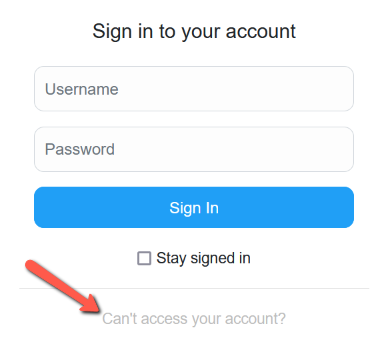
- In the resulting window, click Contact Account Support and the Account Support window will open.
- Enter your first and last name and as much of the optional information as possible.
- Click the CAPTCHA checkbox.
- Click Submit. The person or people in charge of handling account support requests will be notified that you've requested their help.