Edit an Item's Locations
Update an Item's Originating and/or Responsible Locations.
KaiNexus identifies in which Location the work on an Item was done — the Responsible Location — and, if enabled for the Item's Template, the Location in which the Item was created —the Originating Location.
![]() By default, Templates do not include an Originating Location. To enable this feature, reach out to your Customer Success Manager.
By default, Templates do not include an Originating Location. To enable this feature, reach out to your Customer Success Manager.
Who can edit an Item's Locations?
To edit an Item's Locations, you must also have permission to view the Item.
Only the following people can view an Item:
- Anyone on the Item's Team.
- Potentially anyone on the parent's Team.
- If the Item is not private and not in the New status, anyone with the "View" permission for Items in its Location(s).
- If the Item is private, anyone with the "View Private" permission for Items in its Location(s).
- If the Item is in the New status and is not private, anyone with the "View New" permission for Items in its Location(s).
Only the following people can edit an Item's Locations:
- For Items using the Standard Team Type:
- The Assigner.
- Anyone with the "Assign" permission for Items in this Item's Location(s).
- For Items using the Simple, Author-Only, or Advanced Team Types:
- Anyone on the Item's Team except for Followers or Participants.
- Anyone with the "Edit" permission for Items in this Location(s).
![]() For more information on Team Roles (like Authors, Facilitators, Participants, and more!) check out this article.
For more information on Team Roles (like Authors, Facilitators, Participants, and more!) check out this article.
Edit an Item's Locations
To edit an Item's Locations, open the Item with which you want to work, then:
- Click Actions in the top right corner of the page.
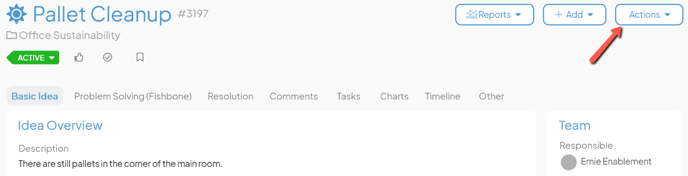
- Click Locations in the resulting drop-down menu and the Item's Locations window will open. The Item's current Responsible Location(s) and Originating Location(s), if enabled for this Template, will be listed.
- Originating Location(s) (required, if present): Use this field to search for and select the Location(s) from which this Item originated.
This field will only be available if Originating Locations are enabled for this Item's Template. - Responsible Location(s) (required): Use this field to search for and select the Location(s) in which work will be or was done on this Item.
- Click Save to finalize your changes.
- Originating Location(s) (required, if present): Use this field to search for and select the Location(s) from which this Item originated.