Delete a Level Type
Permanently remove a Level Type from KaiNexus
![]() CAUTION: When you delete a Level Type, it is permanently removed from KaiNexus and cannot be recovered.
CAUTION: When you delete a Level Type, it is permanently removed from KaiNexus and cannot be recovered.
Whenever you see a list of Locations in KaiNexus — such as on the Network admin page, the Location picker in the Reports section, etc. — they are arranged within their Network hierarchy according to their Level Type.
What happens when a Level Type is deleted?
- Deleted Level Types will no longer appear on any Network Locations to which they were previously assigned.
- Deleted Level Types will no longer appear when editing or creating Locations or when filtering a list of Locations.
Who can delete a Level Type?
Anyone with the "Quality Administrator" permission can delete Level Types.
People with other Administrator permissions may be able to access the Level Types administration page, but will not be able to make changes to it.
Delete a Level Type
To delete a Level Type, navigate to the Level Types administration page, then:
- Hover over the Level Type you want to delete so that it's highlighted blue, then click the x icon that appears to its right.
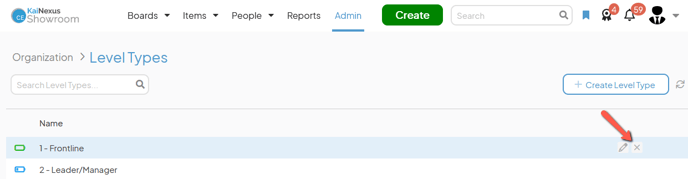
- In the resulting confirmation window, click Delete.