Decline or accept an Item
If someone has requested that you work on an Item, you’ll receive a notification letting you know. At that point, it's up to you to accept or decline the Item.
If you decline responsibility, the Item will revert to the New status and the person who requested your help will be notified. If you accept, it will become Active, you will become the Responsible Person, and you can start working on it.
Accept or decline the Item
When you've been requested to work on an Item, a flag will be added to that Item to let you know. Use the Accept or Decline buttons on that flag or the Status indicator to respond to the request.
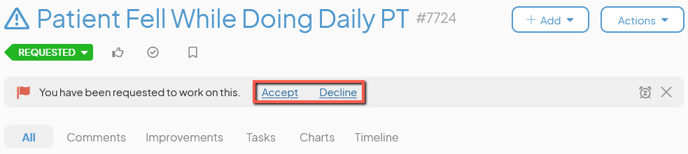
Accept the Item
To accept an Item, open the Item with which you want to work, then either:
- Click the Status indicator, then click Accept in the resulting drop-down menu, or
- Click Accept in the "Request" flag.
- Comment: Enter an explanation or any information about your acceptance of the Item. This text will be added to the Item as a comment.
- Click Accept.
Decline the Item:
To decline an Item, open the Item with which you want to work, then either:
- Click the Status indicator, then click Decline in the resulting drop-down menu, or
- Click Decline in the "Request" flag.
- Comment (required): Enter an explanation as to why you declined the Item. This text will be added to the Item as a comment.
- Click Decline.