August 8, 2018 Release Notes
New Features
- Forecast ROI and track actual performance to plan with the new ROI Projection component of the Advanced ROI Add-On. Give visibility into the potential versus actual ROI so that your organization can ultimately get better at forecasting results by setting impact and investment targets for improvement, recording changing forecasts throughout implementation, and comparing predictions with actual results.
Reach out to your Customer Experience Lead to take advantage of this new feature. - Beta: With the new Weighted Scores, leaders can create a custom weighted scoring system, allowing your organization to score improvements and projects using predetermined criteria to evaluate complexity, risk, priority, etc.
Reach out to your Customer Experience Lead to take advantage of this new feature. - When exporting an item or a list as a PDF, you can now specify the size of the page to which it will be printed in the “Page Size” field. Choose between the following sizes: Letter (8.5” x 11”), Legal (8.5” x 14”), or A3 (11”x 17”).
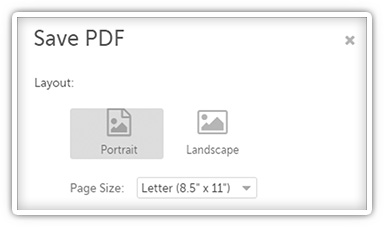
Complete Release Notes
Improvements
- When working with a Chart, open the Chart’s Options to control the location of the legend. It can be positioned to the top, left, bottom, or right of the Chart.
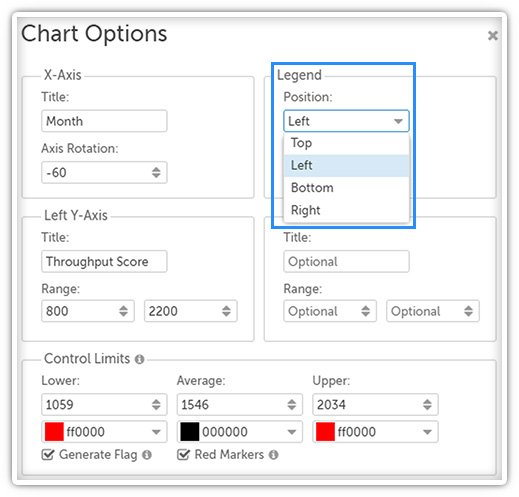
- Bad HTML will now be stripped from Free Style Cards if it is added when editing the Card’s source code.
- Time Savings People data can now be bulk imported.
Reach out to your Customer Experience Lead to take advantage of this new feature. - We’ve added more default icon options to Level Types and Attributes. In addition, you can now use any icon from https://fontawesome.com/v4.7.0/icons/ for your Level Types and Attributes by entering the appropriate code in the “Icon Code” field.
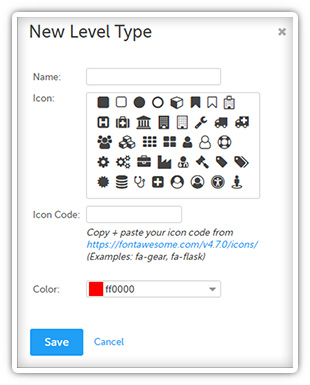
- The appearance of the toggle selector on all Reports has been improved.
- The spacing on PDF exports has been unified.
- The legend on a Chart no longer has a border around it.
- The “Close” button on a Chart’s “Edit Date” window is no longer hidden.
- A “Delete” option has been added to the Board ellipsis drop-down menu for users with the appropriate permissions. Use this button to permanently delete the Board.
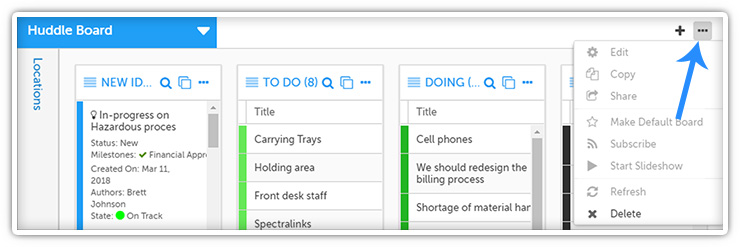
- The system will now remember the size you set the window of the last item you viewed or the last Chart's data you edited - either the standard modal size or the maximized size - and open subsequent modals to the same size.
- Hovering over a Board’s name will now reveal a tooltip containing the Board’s full name. This is useful if the title has been truncated.
- Click “Remove All” next to the “Email Now” field when submitting a comment to quickly remove all users that have already been added to that field.
- The “Cancel” button seen on the “Change File Extension” window has been realigned.
- You can now zoom in on all Charts that include lines or bars by clicking on the Chart and dragging the cursor over the area to which you want to zoom in.
Click to zoom back out. NOTE: This button will only appear after you’ve zoomed in. If you zoom in in multiple moves, clicking this button will undo one zoom in at a time.
to zoom back out. NOTE: This button will only appear after you’ve zoomed in. If you zoom in in multiple moves, clicking this button will undo one zoom in at a time. - People who are only affiliated with a Project by virtue of being in a Participating Location will no longer receive updates (alerts or emails) about any changes made to that Project.
- Several small changes were made to the layout of the “Create Project” screen:
- The list of Followers has been moved below the list of Participants
- The “Location” field is now called the “Project Location” field and an infoicon has been added to it
- A line has been added to divide the Participating Location from the Project Location
- Several changes were made to improve password security. NOTE: These changes will not affect existing passwords, but when a user next updates their password, they will be required to follow these rules.
- The top 10,000 most common passwords have been blacklisted and can no longer be used
- Passwords must have at least 8 characters. Reach out to your Customer Experience Lead if your organization wants to require that a password have more than 8 characters.
- Account lockout is now always enabled. The maximum failed login attempt is now capped at 10. Reach out to your Customer Experience Lead if you want to set a lower maximum failed login attempt limit.
- The Financial Investment Columns on a list of items now includes soft savings. NOTE: The Financial Impact Columns do not include soft savings.
- The IP address and user agent string of a given user will now only be visible to people with the correct permissions to edit that user.
Bugs
- Words included in brackets will now be visible in an item’s title.
- A bug was fixed which made it possible for new screens to open behind an item‘s window if they were accessed before the item fully loaded.
- Text in a text field will no longer be cut off if the item’s window is narrowed significantly.
- “Expand” icons will no longer appear when hovering between columns on the Kanban View.
- Users will no longer be prevented from zooming back in after zooming out all the way on the Gantt View.
- A bug was fixed which occasionally caused information to be cleared from an item during the Resolution process.
- The “Goal Series” field is no longer listed under a Pareto Chart’s options.
- All Threshold series will now align to the correct axis on Threshold Charts.
- Users can no longer delete the “Accumulative %” series on a Pareto Chart.
- Users can no longer drag and drop the columns of the Kanban View when editing a Card’s layout.
- Text written in a large font is no longer cut off on Free Style Cards.
- Board with Subscribers can now be deleted.
- Sorting a list by an Attribute or a field will no longer break the sort order.
- The List View will now correctly remember a user’s preference for which columns are hidden and which are shown.
- When working with filters, if you replace an existing criterion with a new one, an option will no longer be automatically selected for that rule.
- The Impact Summary’s headings are no longer misaligned when there is no Time Savings data.
- Incident users are no longer taken to a blank page after logging in to the system.