Archive or Unarchive a Certification or Certification Folder
Archive a Certification or Certification Folder to keep your system clear of clutter without affecting existing users.
Certifications, or confirmation of a user's qualifications or education, are attributes that label and identify users so that other people in the system have a better understanding of who they are. These Certifications are created and maintained by your organization and, once created, can be assigned to any General, Capture, Offline, Setup, or Inactive users.
![]() "Certification" is the default name of this user attribute. Your organization may have given this attribute a different name.
"Certification" is the default name of this user attribute. Your organization may have given this attribute a different name.
Who can archive or unarchive a Certification or Certification Folder?
Anyone with the "Global User Administrator" permission can archive Certifications and Certification Folders.
People with other Administrator permissions may be able to access the Certifications Administration page, but will not be able to make changes to it.
Archive a Certification or Certification Folder
What happens when a Certification or Certification Folder is archived?
- The Certification or Certification Folder will no longer be seen in the Certification drop-down on user profiles or People Lists.
- An archived Certification will remain in place on existing user profiles unless manually removed, but can not be added to additional user profiles.
- Any Certifications within a Certification Folder being archived will also be archived.
Archive a Certification or Certification Folder
To archive a Certification or Certification Folder, navigate to the Certifications administration page, then:
- Hover over the Certification or Certification Folder you want to archive so that it's highlighted blue, then click the archive icon that appears to its right.
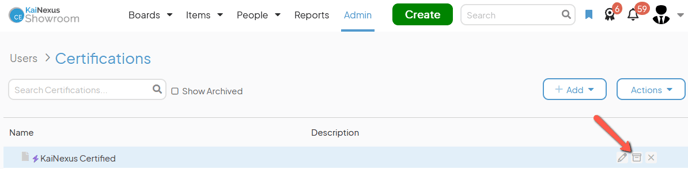
- In the resulting confirmation window, click Archive. Archived Certifications and Certification Folders are hidden from the list by default, so the archived items will disappear from the list unless the Show Archived checkbox is enabled.
Unarchive a Certification or Certification Folder
To unarchive a Certification or Certification Folder, navigate to the Certifications administration page, then:
- Archived Certifications and Certification Folders are hidden by default. Click the Show Archived checkbox to enable it and archived Certifications and Folders will appear in the list.
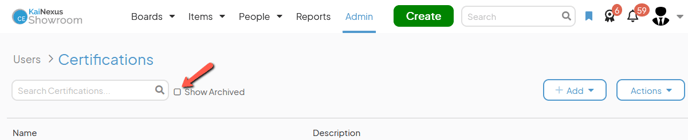
- Hover over the Certification or Certification Folder you want to unarchive so that it's highlighted blue, then click the unarchive icon that appears to its right.
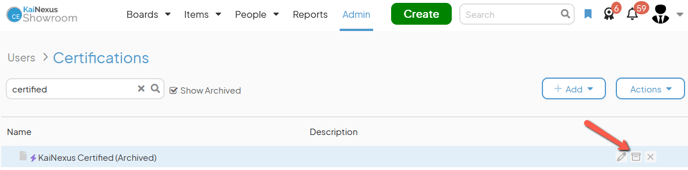
- In the resulting confirmation window, click Unarchive.
/Ofie/Ofie%20Profile%20Pic.png?width=50&height=50&name=Ofie%20Profile%20Pic.png) Pro Tip: Use Bulk Change to archive or unarchive many Certifications or Certification Folders simultaneously.
Pro Tip: Use Bulk Change to archive or unarchive many Certifications or Certification Folders simultaneously.